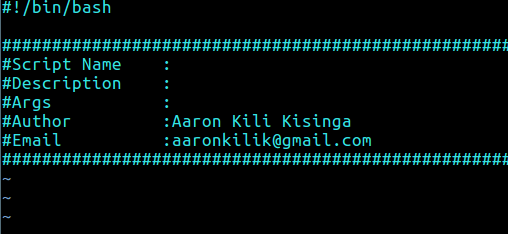First start by creating the template file called sh_header.temp, which contains your custom bash script header, possibly under ~/.vim/ directory under your home.
$ vi ~/.vim/sh_header.temp
Next add the following lines in it (feel free to set your own template file location and custom header) and save the file.
#!/bin/bash ################################################################### #Script Name : #Description : #Args : #Author :Aaron Kili Kisinga #Email :aaronkilik@gmail.com ###################################################################
Create Custom Header Template for Scripts