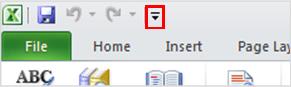The next step is to add a Rule to the button to perform the desired action. Click the button to select it, then use the Add Rule button in the Ribbon to choose When This Button Is Clicked, then Set a Field’s Value as the Action.

The Rule Details dialog box will then appear. Click the Field Selector button. In the Select a Field or Group dialog box, choose the name of the field you wish to clear.

With most Rules of this type, you would then go on to use the fx button next to the Value field to indicate the data that should be added to the field. In this case, however, we are trying to clear the field completely. So, leave the Value field blank.