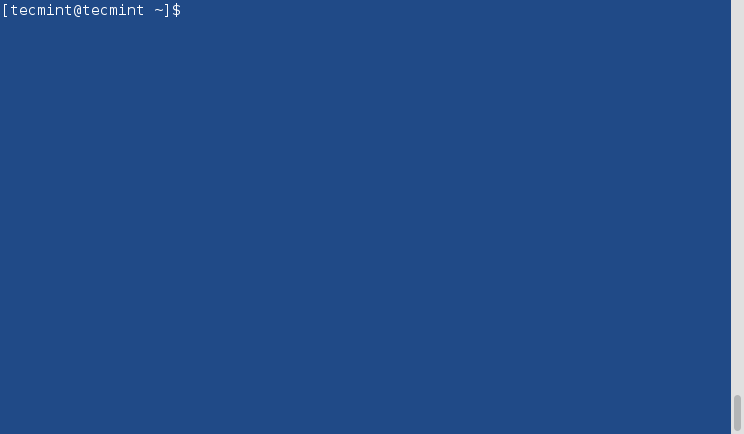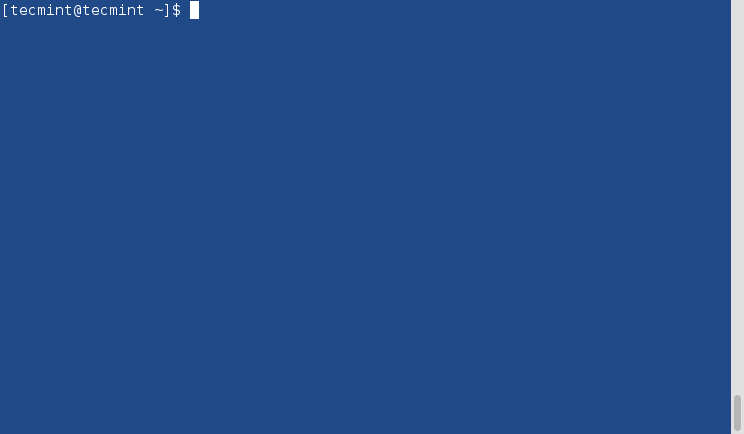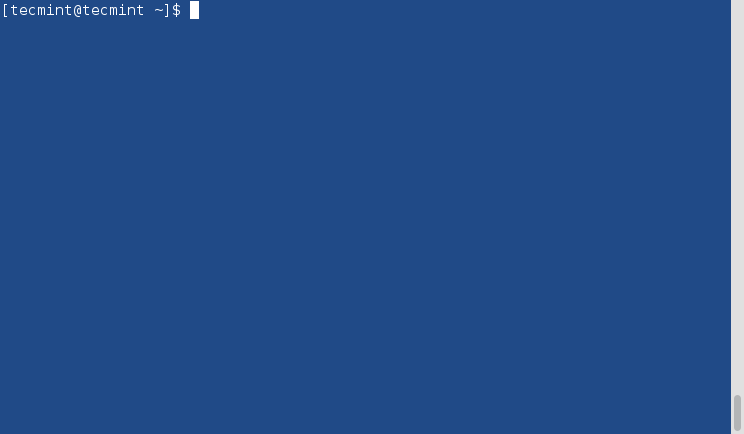SSH Passwordless Login Using SSH Keygen in 5 Easy Steps
SSH (Secure SHELL) is an open source and most trusted network protocol that is used to login into remote servers for execution of commands and programs. It is also used to transfer files from one computer to another computer over the network using secure copy (SCP) Protocol.
In this article we will show you how to setup password-less login on RHEL/CentOS 7.x/6.x/5.x and Fedora using ssh keys to connect to remote Linux servers without entering password. Using Password-less login with SSH keys will increase the trust between two Linux servers for easy file synchronization or transfer.
My Setup Environment
SSH Client : 192.168.0.12 ( Fedora 21 ) SSH Remote Host : 192.168.0.11 ( CentOS 7 )
If you are dealing with number of Linux remote servers, then SSH Password-less login is one of the best way to automate tasks such as automatic backups with scripts, synchronization files using scp and remote command execution.
In this example we will setup SSH password-less automatic login from server 192.168.0.12 as user tecmint to 192.168.0.11 with user sheena.
Step 1: Create Authentication SSH-Kegen Keys on – (192.168.0.12)
First login into server 192.168.0.12 with user tecmint and generate a pair of public keys using following command.
[tecmint@tecmint.com ~]$ ssh-keygen -t rsa Generating public/private rsa key pair. Enter file in which to save the key (/home/tecmint/.ssh/id_rsa): [Press enter key] Created directory '/home/tecmint/.ssh'. Enter passphrase (empty for no passphrase): [Press enter key] Enter same passphrase again: [Press enter key] Your identification has been saved in /home/tecmint/.ssh/id_rsa. Your public key has been saved in /home/tecmint/.ssh/id_rsa.pub. The key fingerprint is: 5f:ad:40:00:8a:d1:9b:99:b3:b0:f8:08:99:c3:ed:d3 tecmint@tecmint.com The key's randomart image is: +--[ RSA 2048]----+ | ..oooE.++| | o. o.o | | .. . | | o . . o| | S . . + | | . . . o| | . o o ..| | + + | | +. | +-----------------+
Step 2: Create .ssh Directory on – 192.168.0.11
Use SSH from server 192.168.0.12 to connect server 192.168.0.11 using sheena as user and create .ssh directory under it, using following command.
[tecmint@tecmint ~]$ ssh sheena@192.168.0.11 mkdir -p .ssh The authenticity of host '192.168.0.11 (192.168.0.11)' can't be established. RSA key fingerprint is 45:0e:28:11:d6:81:62:16:04:3f:db:38:02:la:22:4e. Are you sure you want to continue connecting (yes/no)? yes Warning: Permanently added '192.168.0.11' (ECDSA) to the list of known hosts. sheena@192.168.0.11's password: [Enter Your Password Here]
Step 3: Upload Generated Public Keys to – 192.168.0.11
Use SSH from server 192.168.0.12 and upload new generated public key (id_rsa.pub) on server 192.168.0.11 under sheena‘s .ssh directory as a file name authorized_keys.
[tecmint@tecmint ~]$ cat .ssh/id_rsa.pub | ssh sheena@192.168.0.11 'cat >> .ssh/authorized_keys' sheena@192.168.1.2's password: [Enter Your Password Here]
Step 4: Set Permissions on – 192.168.0.11
Due to different SSH versions on servers, we need to set permissions on .ssh directory and authorized_keys file.
[tecmint@tecmint ~]$ ssh sheena@192.168.0.11 "chmod 700 .ssh; chmod 640 .ssh/authorized_keys" sheena@192.168.0.11's password: [Enter Your Password Here]
Step 5: Login from 192.168.0.12 to 192.168.0.11 Server without Password
From now onwards you can log into 192.168.0.11 as sheena user from server 192.168.0.12 as tecmint user without password.
[tecmint@tecmint ~]$ ssh sheena@192.168.0.11